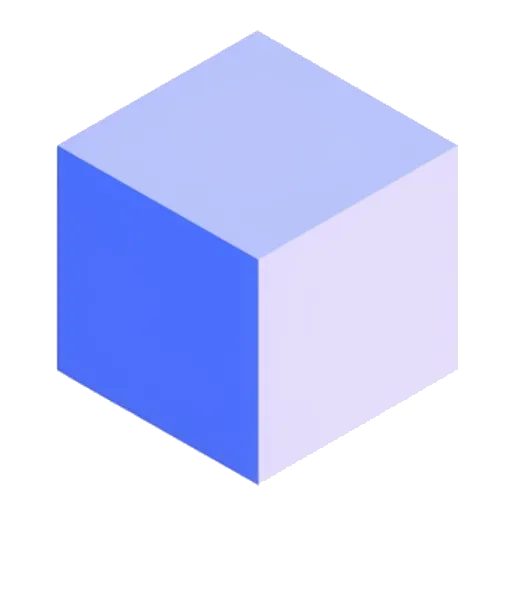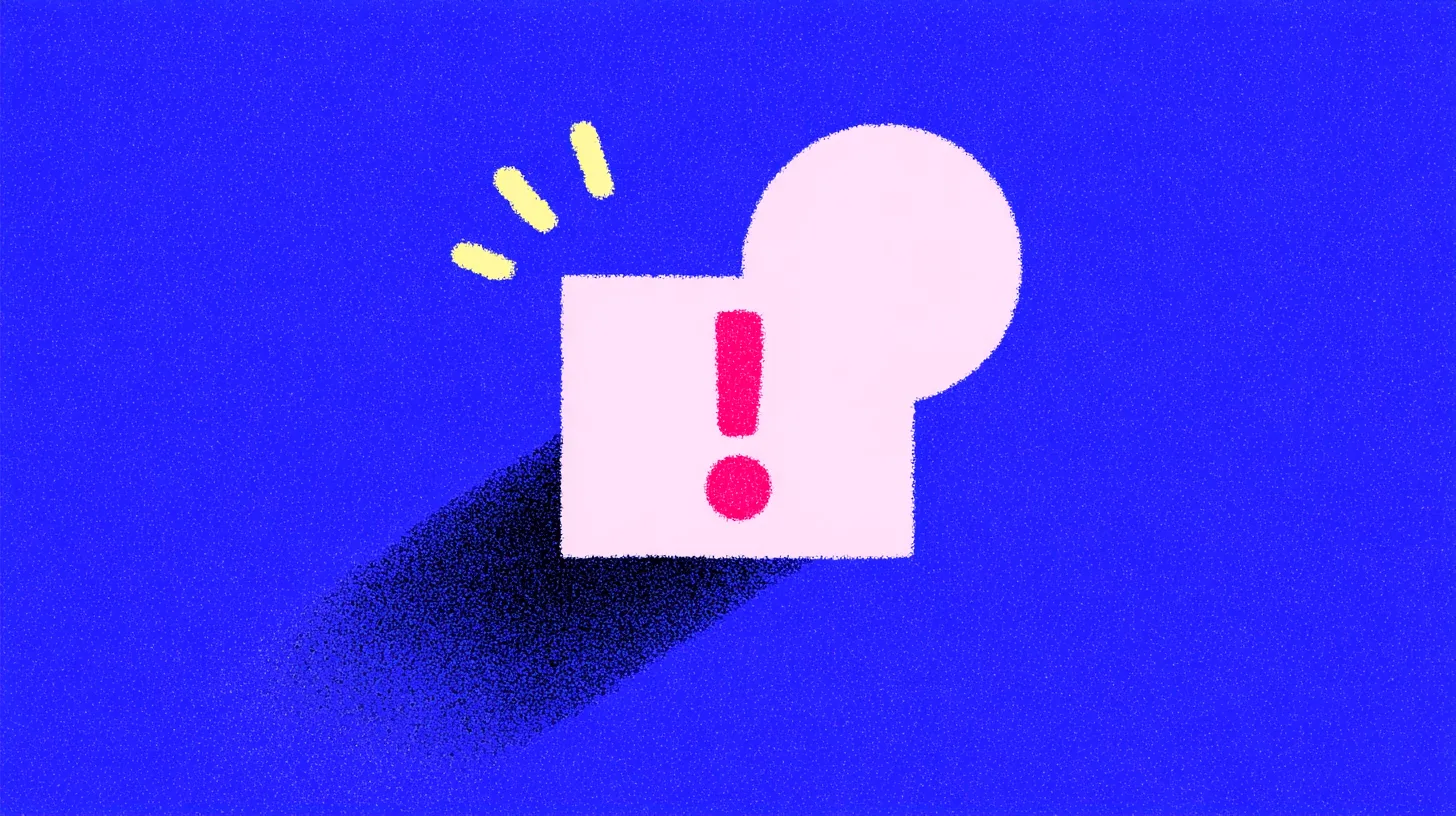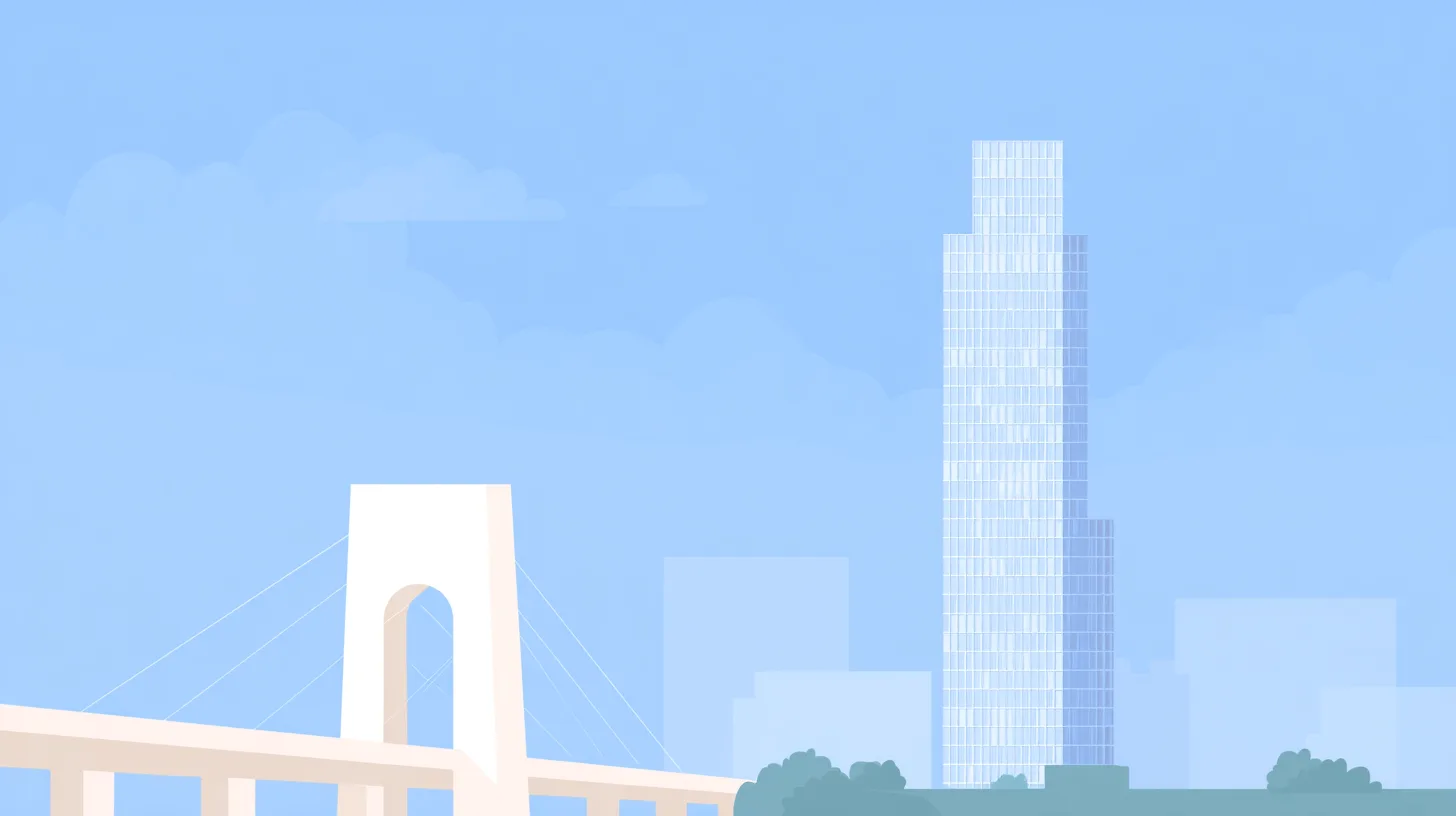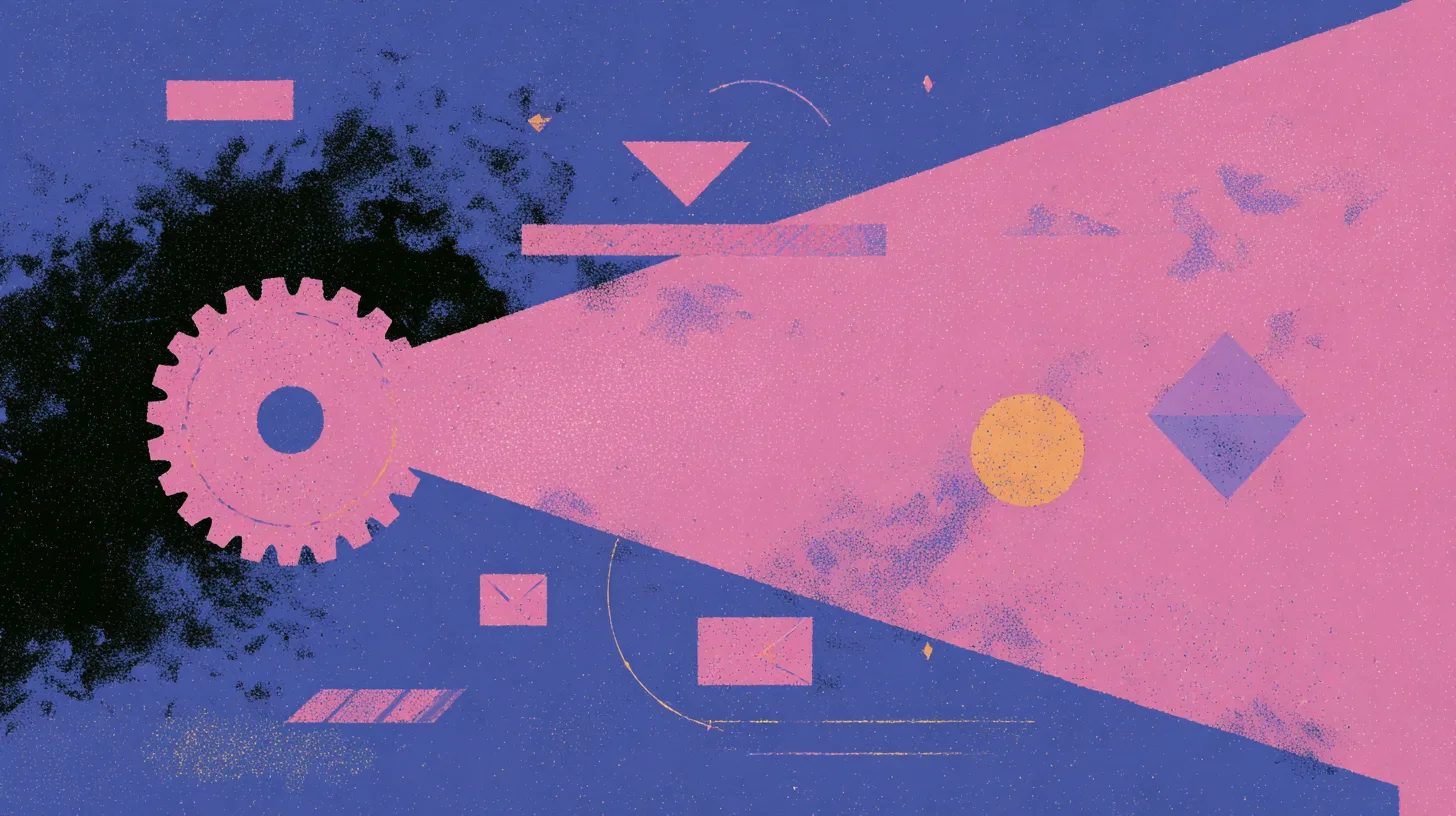TL;DR: The “unable to locate package” error during a
purgeoperation is usually caused by a typo in the name or because the package is already uninstalled (only its configuration files remain). The fix is to find the exact name withdpkg -l | grep 'partial-name'and then runsudo apt-get purge <exact-name>.
Hi everyone! Loïc from Cynic here. As a developer, I spend my days in a terminal. And if there’s one error that can drive you crazy, it’s the infamous E: Unable to locate package on Debian or its derivatives like Ubuntu. You think you’re doing a simple uninstall, and bam, the system shuts you down.
It’s frustrating, isn’t it? You know the command is simple, yet it fails. The good news is that your system isn’t broken. It’s trying to tell you something very specific.
In this article, we’re going to break down this error message together. We’ll understand what it really means, and I’ll give you a foolproof method to not only fix the problem but also to never get stuck on it again. Let’s get started!
🤔 Why Does This “Unable to Locate Package” Error Appear?
An error message is a piece of information, not a failure. You have to see it as a dialogue with your machine. When apt tells you it can’t find a package, especially with the purge option, there are several possible reasons.
Cause #1: The Dreaded Typo
It sounds silly, but it’s the most common cause. A missing letter, a 2 forgotten at the end… apt is very picky. apache is not apache2, and libssl-dev is not libssl-devel. Always double-check the spelling first.
Cause #2: The Package Is Already Uninstalled (The Most Common Case with purge)
This is the most important point to understand. When you run sudo apt remove my-package, you delete the program’s files, but you leave the configuration files behind. The package is no longer “installed,” but it’s not “purged.”
If you then try to run sudo apt purge my-package, apt will look for it in its list of installed packages and won’t find it. Hence the error. Yet, the configuration files are still there! That’s the paradox.
Cause #3: Your Package Lists (apt) Are Out of Date
The apt package manager works with a local cache, a kind of directory of available software. If you haven’t updated this directory in a while, it might not know about the package you’re looking for, even if it exists. It’s like looking for a new street with an old GPS.
Cause #4: The Package Simply Doesn’t Exist in Your Repositories
Sometimes, a package is no longer maintained, has changed its name, or is in a repository (a software source) that you haven’t configured. This is rarer for a purge command, but it can happen if you’re following an old tutorial.
🛠️ The Foolproof Method to Purge a Package on Debian
Forget the guesswork. Here’s a systematic approach that works in 99% of cases. We’re going to act like detectives to find the culprit: the exact name of the package as your system knows it.
Step 1: Refresh APT’s Memory
This should be your first reflex before any package operation. This command doesn’t update your system; it just updates the list of available packages from the repositories.
sudo apt updateThis rules out Cause #3 and ensures you’re working with fresh information.
Step 2: Play Detective with dpkg
Here’s the magic command that will solve most of your problems. Unlike apt, the dpkg command directly queries your system’s local package database. It knows exactly what’s been installed, removed, or has traces left behind.
Type the following command, replacing 'keyword' with part of the name of the package you’re looking for:
dpkg -l | grep 'package-keyword'For example, if I think I have remnants of Apache, I’d type:
dpkg -l | grep 'apache'The output might seem a bit cryptic, but what we’re interested in is the first column. You’ll see letters like:
ii: The package is indeed installed and configured.rc: The package’s files have been removed, but its configuration files are still present.
It’s often this rc status that interests us. It confirms that the package is no longer “installed” (which explains the APT error), but that there’s still something to purge. The command also gives you the exact name of the package in the second column. That’s the name you need to use.
Step 3: Execute the Purge with the Exact Name
Now that you have the official, complete name of the package (for example, apache2-data), you can confidently run the purge command.
sudo apt-get purge apache2-data
# Or to purge all packages marked 'rc' at once
# Be careful, this command is powerful
# apt-get purge $(dpkg -l | grep '^rc' | awk '{print $2}')This time, the command should work without error because you’re asking to purge a package that the system knows still has configuration files.
Step 4 (Optional but Recommended): Clean Up
After uninstalling packages, “orphaned dependencies” are often left behind. These are packages that were automatically installed for another piece of software but are no longer needed. To clean all that up, including their configuration files, use:
sudo apt autoremove --purgeThis is excellent practice for keeping a clean system and freeing up disk space.
💡 Mastering Package Management: remove, purge, autoremove
To truly become a pro at the Debian command line, it’s crucial to understand the nuance between these commands.
Command Comparison Table
| Command | Action on Binaries (the program) | Action on Configuration Files |
|---|---|---|
apt remove <package> | ✅ Deletes | ❌ Keeps |
apt purge <package> | ✅ Deletes | ✅ Deletes |
apt autoremove | ✅ Deletes unneeded dependencies | ❌ Keeps their config files |
apt autoremove --purge | ✅ Deletes unneeded dependencies | ✅ Deletes their config files |
Loïc’s Insight:
purgeis your best friend for a clean uninstall. When you remove server software like a web server or a database, usingpurgeensures you don’t leave old configurations lying around that could cause conflicts later. It’s a matter of digital hygiene!
When to Use apt-cache search
If you’re not trying to clean up a package but to find a new one, dpkg -l isn’t the right tool. Use apt-cache search instead. For example, to find email clients:
apt-cache search mail clientThis will list all packages whose description contains those terms.
❓ Frequently Asked Questions (FAQ)
apt or apt-get, what’s the difference?
In short, apt is a more modern and user-friendly command, introduced in Debian 8. It combines the most used features of apt-get and apt-cache with a nicer interface (progress bar, etc.). For scripting, it’s still recommended to use apt-get for its stability and backward compatibility. For daily use in the terminal, apt is perfect.
What if a package is marked as “broken”?
A “broken” package is a real headache. It often means an installation or update was interrupted. The first thing to try is the following command, which attempts to fix missing dependencies and repair the system’s state: sudo apt-get install -f
How do I know which configuration files a package created?
To list the configuration files associated with a package (even if it’s already uninstalled but not purged), you can use dpkg with the --status-of option. The command dpkg -s <package-name> will give you detailed information, including a list of “conffiles”.
And there you have it! I hope this guide has enlightened you and given you the tools to never get stuck on this error again. Package management on Debian is incredibly powerful once you master its few subtleties. To learn more, feel free to consult the official Debian documentation on package management or explore the man page for the dpkg command.
Happy system administration to all!