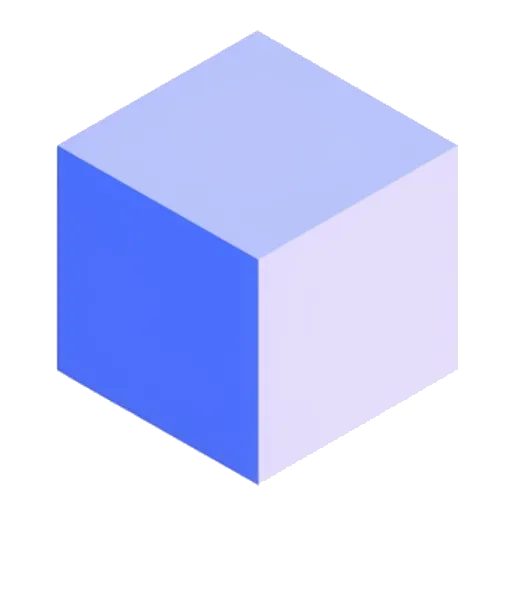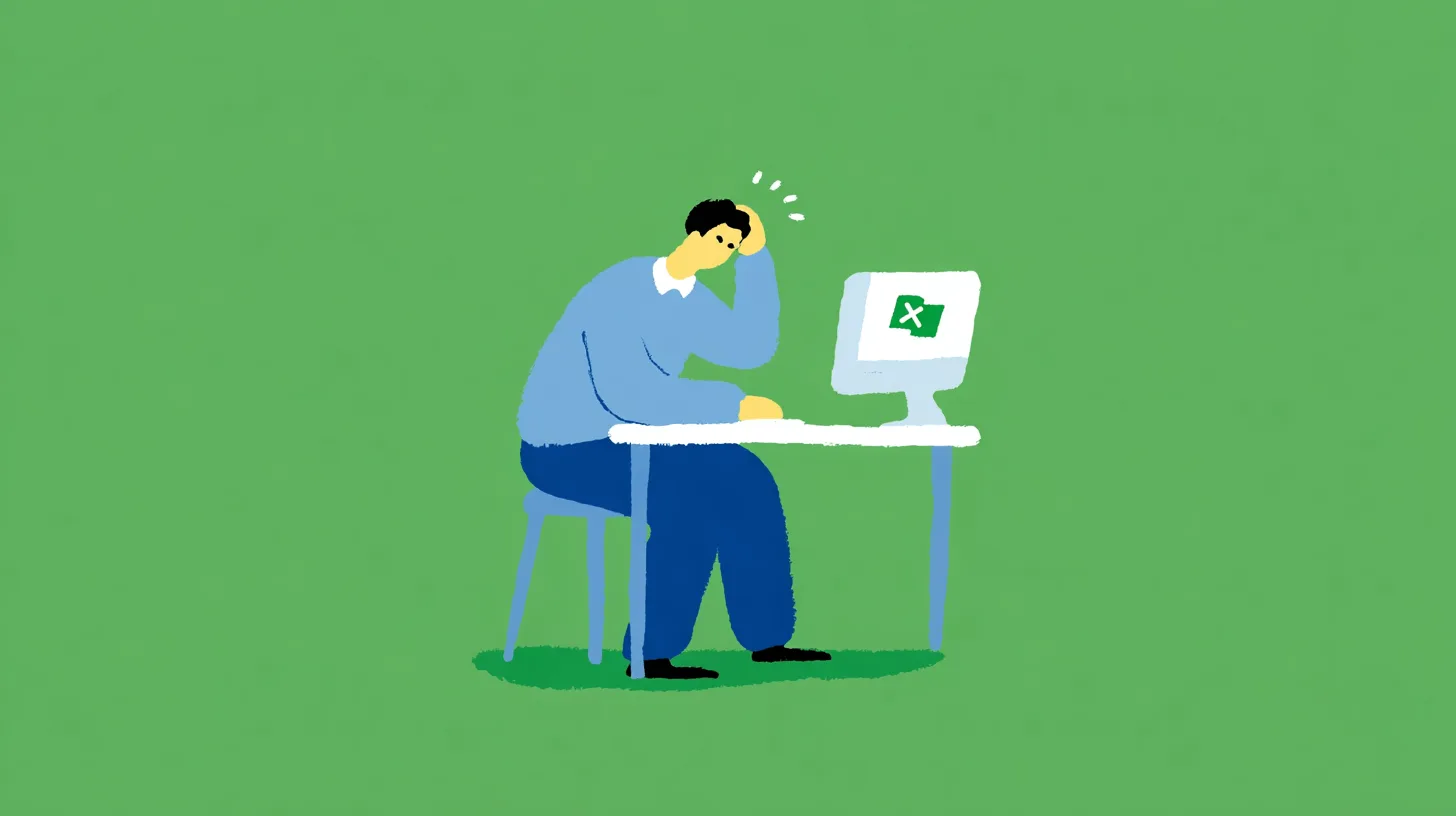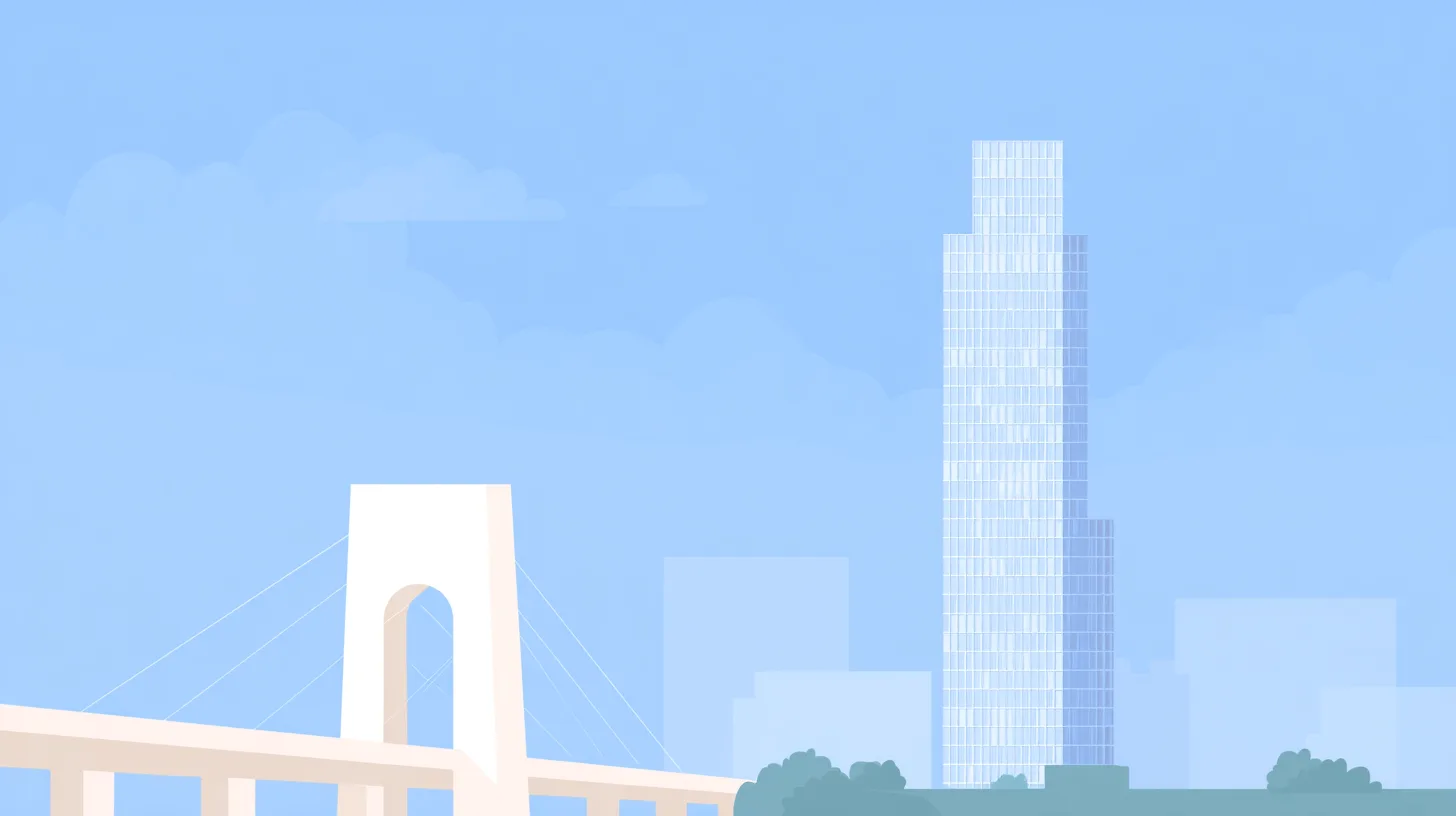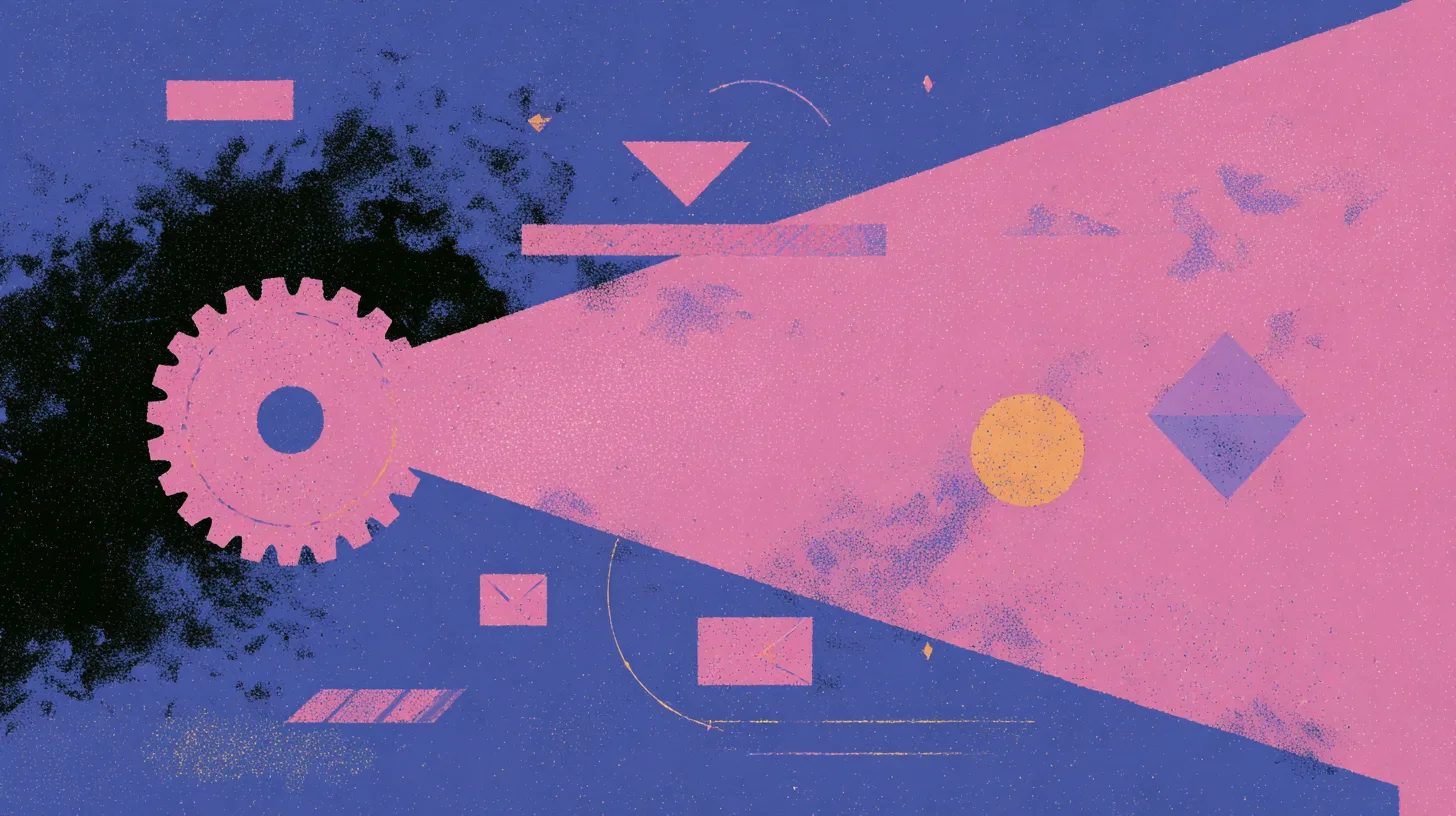TL;DR: Excel often crashes with mapped drive files because of security settings, network hiccups, or conflicting Add-ins. This guide provides a logical, step-by-step process to fix it for good. We’ll start with the simple fixes (like Protected View) and move to advanced solutions (like DDE and network checks), explaining why each step works.
You know the feeling. You’re deep in concentration, about to update that critical sales report or budget forecast. You double-click the file on the shared S:\ drive, the Excel splash screen appears, and then… nothing. The window turns white, the title bar says “(Not Responding)”, and your workflow comes to a screeching halt.
Crashing when opening files from a mapped network drive is one of the most frustrating and persistent issues in Excel. It feels random, and the usual advice to “check your internet” rarely helps.
This guide will walk you through the process, from the most common culprits to the deep-cut fixes that even some IT pros overlook.
🤔 Why Does Excel Hate Mapped Drives Anyway?
Before we dive into the fixes, it helps to understand what’s happening behind the scenes. The issue usually boils down to three things:
- Trust & Security: Excel is inherently suspicious of files that don’t come from your local hard drive. It uses a feature called Protected View to open them in a restricted “sandbox” to prevent malicious scripts from running. Sometimes, this security handshake with a network drive fails, causing a crash.
- Network Latency: When you open a local file, the data transfer is nearly instant. Over a network, even a fast one, there are tiny delays. If Excel requests a piece of the file and doesn’t get a response as quickly as it expects, it can time out and assume something has gone terribly wrong, leading to a crash.
- Resource Conflicts: Modern Excel is complex. It talks to printers, graphics cards, and various software add-ins (both from Microsoft and third parties). Any one of these components can have trouble communicating properly when a file is being accessed over the network, causing Excel to hang.
Now, let’s fix it. We’ll work our way through three levels of solutions, from easy to advanced. Start with Level 1.
🩺 Level 1: The Quick Fixes (Start Here)
These solutions are the “low-hanging fruit.” They’re easy to implement, completely reversible, and solve the problem for a majority of users.
Solution #1: Disable Protected View for Network Locations
This is the number one cause. You’re telling Excel to stop being so paranoid about files on your internal network.
Why it works: You’re disabling the security sandbox for files that originate from what Excel considers your local “intranet.” The program no longer has to perform extra security checks that can fail over a network connection.
How to do it:
- In Excel, go to
File > Options. - Click on
Trust Centerin the left-hand menu, then click theTrust Center Settings...button. - Click on
Protected View. - Uncheck the box that says
Enable Protected View for files located in potentially unsafe locations. Some versions may specifically mention intranet or network locations; disable that one. - Click
OKand restart Excel.
Insight: While effective, this globally reduces security. If this fixes it, great! But for a more secure, targeted approach, see Solution #4 before settling on this one. For more detail, you can check out Microsoft’s documentation on Protected View.
Solution #2: Tame Your Excel Add-ins
An add-in trying to run a routine on a network file at startup can easily cause a hang. We can test this theory by starting Excel in Safe Mode, which loads without any add-ins.
Why it works: Safe Mode prevents all COM Add-ins, XLSTART files, and other customizations from loading. If Excel works perfectly in Safe Mode, you know an add-in is the culprit.
How to do it:
- Close all Excel windows.
- Press the
Windows Key + Rto open the Run dialog. - Type
excel /safeand press Enter. - Excel will open in Safe Mode (it will say so at the top of the window).
- Try opening your file from the mapped drive.
If it opens without crashing, you’ve found the problem! Now you just need to identify the faulty add-in by disabling them one by one.
- Restart Excel normally.
- Go to
File > Options > Add-ins. - At the bottom, next to
Manage:, chooseCOM Add-insand clickGo.... - Uncheck one add-in and restart Excel. Test the file.
- Repeat until you find the one causing the crash. Common culprits are often related to BI tools, data integrations, or even some PDF writers.
Here is a great resource from Microsoft on how to start Office applications in Safe Mode.
Solution #3: Disable Hardware Graphics Acceleration
This sounds unrelated, but it’s a frequent source of weird crashes. Excel tries to offload some display rendering to your computer’s graphics card (GPU) to be faster. But driver incompatibilities can cause this process to fail, especially when displaying complex data pulled from a network.
Why it works: This forces Excel to use the CPU for all of its rendering. It might be marginally slower in very complex sheets, but it’s much more stable and removes the GPU driver from the equation.
How to do it:
- In Excel, go to
File > Options. - Click on the
Advancedtab. - Scroll down to the
Displaysection. - Check the box that says
Disable hardware graphics acceleration. - Click
OKand restart Excel.
🛠️ Level 2: The Deeper Dive
If the quick fixes didn’t work, don’t worry. These next steps are a bit more involved but tackle more stubborn root causes.
Solution #4: Add the Mapped Drive as a Trusted Location
This is the more refined, secure version of Solution #1. Instead of telling Excel to trust all network locations, you’re specifying the exact server or folder path that contains your files.
Why it works: This creates a specific exception in Excel’s security protocol. The program knows that any file coming from \\fileserver\shared_data (for example) is safe, so it skips the Protected View sandbox for that location only, without lowering your overall security.
How to do it:
- Go to
File > Options > Trust Center > Trust Center Settings.... - Click
Trusted Locations. - Important: Check the box
Allow Trusted Locations on my network (not recommended). Yes, it says “not recommended,” but it’s necessary for this to work. - Click
Add new location.... - In the
Path:field, don’t use the mapped letter (e.g.,S:\). Use the full network path, known as the UNC (Universal Naming Convention) path. You can find this by right-clicking the mapped drive in File Explorer and looking at Properties. It will look like\\servername\sharename\. - Click
OKand restart Excel.
Here’s a quick comparison to help you decide:
| Feature | Disabling Protected View (Solution #1) | Adding a Trusted Location (Solution #4) |
|---|---|---|
| Scope | All local network locations | Only specific folders/servers you define |
| Security | Lower (broadly trusts the intranet) | Higher (granular control) |
| Best For | Simple, highly trusted corporate networks | When you need to trust specific servers only |
Solution #5: Repair Your Office Installation
Sometimes, the core files of your Office suite can become corrupted. A repair process scans for and replaces any damaged files.
Why it works: This is like a factory reset for the application’s files without touching your documents. It fixes deep-seated corruption that can cause all sorts of strange behavior.
How to do it:
- Close all Microsoft Office applications.
- Open the Windows Control Panel (or
Settings > Appsin Windows 10/11). - Find your Microsoft Office or Microsoft 365 installation in the program list.
- Select it and click
ChangeorModify. - You’ll see two options:
- Quick Repair: Tries to fix issues without needing an internet connection. Try this first.
- Online Repair: A more thorough repair that re-downloads parts of the installation. This takes longer but is more effective. If Quick Repair fails, use this one.
Follow the on-screen instructions. You can find a detailed guide here: Repair an Office application.
☢️ Level 3: The Advanced (IT Pro) Solutions
Warning: These solutions involve more technical areas of Windows. Proceed with caution, especially with anything involving the registry. If you’re not comfortable here, this is a good time to loop in your IT department.
Solution #6: The DDE (Dynamic Data Exchange) Fix
DDE is an older system that Windows uses to let applications communicate—for example, when you double-click a file, DDE is what tells Excel to open it. Sometimes, these DDE messages get stuck or ignored.
Why it works: You are ensuring that Excel is properly accepting the “open this file” command from Windows Explorer. If the “Ignore DDE” box is checked, Excel will launch a new instance of itself but won’t open the file you clicked, often leading to a hang or a blank window.
How to do it:
- In Excel, go to
File > Options > Advanced. - Scroll down to the
Generalsection. - Make sure the box labeled
Ignore other applications that use Dynamic Data Exchange (DDE)is UNCHECKED. - Click
OK.
Solution #7: Investigate Network & Server-Side Issues
If you’ve made it this far, it’s time to consider that the problem might not be with your PC. The issue could be with the network or the file server itself.
Why it works: Your computer may be perfectly healthy, but if the server hosting the mapped drive is struggling or the network path to it is unstable, Excel will crash.
Things to check (or ask your IT team to check):
- DNS Issues: Try accessing the file using the server’s IP address instead of its name (e.g.,
\\192.168.1.10\shareinstead of\\servername\share). If this works, there’s a name resolution problem on your network. - Server Load: Is the file server under heavy load or undergoing backups when the crashes happen? High server latency can mimic a bad network connection.
- Antivirus Scans: Sometimes, an aggressive antivirus program on either your PC or the server is scanning the file on-access, causing a timeout. Try temporarily disabling it (if company policy allows) to test.
- SMB Version: This is very technical, but there can be incompatibilities between the SMB (Server Message Block) protocol version used by your Windows client and the server. Your IT department can investigate this.
✅ Prevention: How to Stop This from Happening Again
Once you’re back up and running, you can take a few steps to make this problem less likely to return.
Use UNC Paths in Your Quick Access
Instead of mapping a drive to a letter, consider adding the full UNC path (\\servername\share) to your File Explorer’s Quick Access. For applications, this is often a more stable and direct way to access network resources.
Keep Office and Windows Updated
Run Windows Update regularly. Microsoft often releases patches that fix exactly these kinds of obscure stability and compatibility bugs between Office and the operating system.
Optimize the Excel File Itself
A bloated or corrupted file is more likely to crash, especially over a network.
- Check for broken links: Go to
Data > Edit Linksand break or fix any links to external files that no longer exist. - Reduce volatile functions: Functions like
NOW(),TODAY(), andOFFSET()recalculate constantly and can be demanding over a network. - Save as an XLSB (Binary) file: If you have a very large file without macros, saving it as a binary workbook can reduce file size and improve open/close speed.
❓ FAQ: Your Questions Answered
Does this affect all versions of Excel (2016, 2019, 365)?
Yes. While the interface for the settings might look slightly different, the underlying causes (Protected View, add-ins, network latency) are common to all modern versions of Excel on Windows.
Could a slow VPN be the cause?
Absolutely. A VPN adds another layer to your network connection. High latency or packet loss on the VPN can make Excel think the file connection is unstable, leading to a crash. If the issue only happens when you’re connected to the VPN, you’ve likely found your culprit.
In many cases, yes. SharePoint and OneDrive are designed for this kind of remote collaboration. They use modern HTTP-based protocols instead of the older file-sharing protocols of mapped drives, which are generally more resilient to network hiccups. They also offer features like version history and co-authoring that are superior to traditional network shares.
Dealing with a crashing Excel is incredibly disruptive, but by working through these steps methodically, you can almost always isolate the cause and implement a lasting fix. Start with the simple Level 1 solutions, and don’t be afraid to ask your IT team for help investigating the network if you suspect the issue is bigger than just your PC.