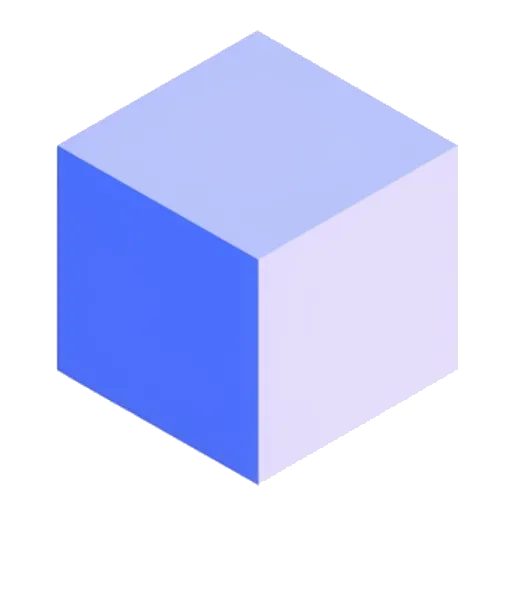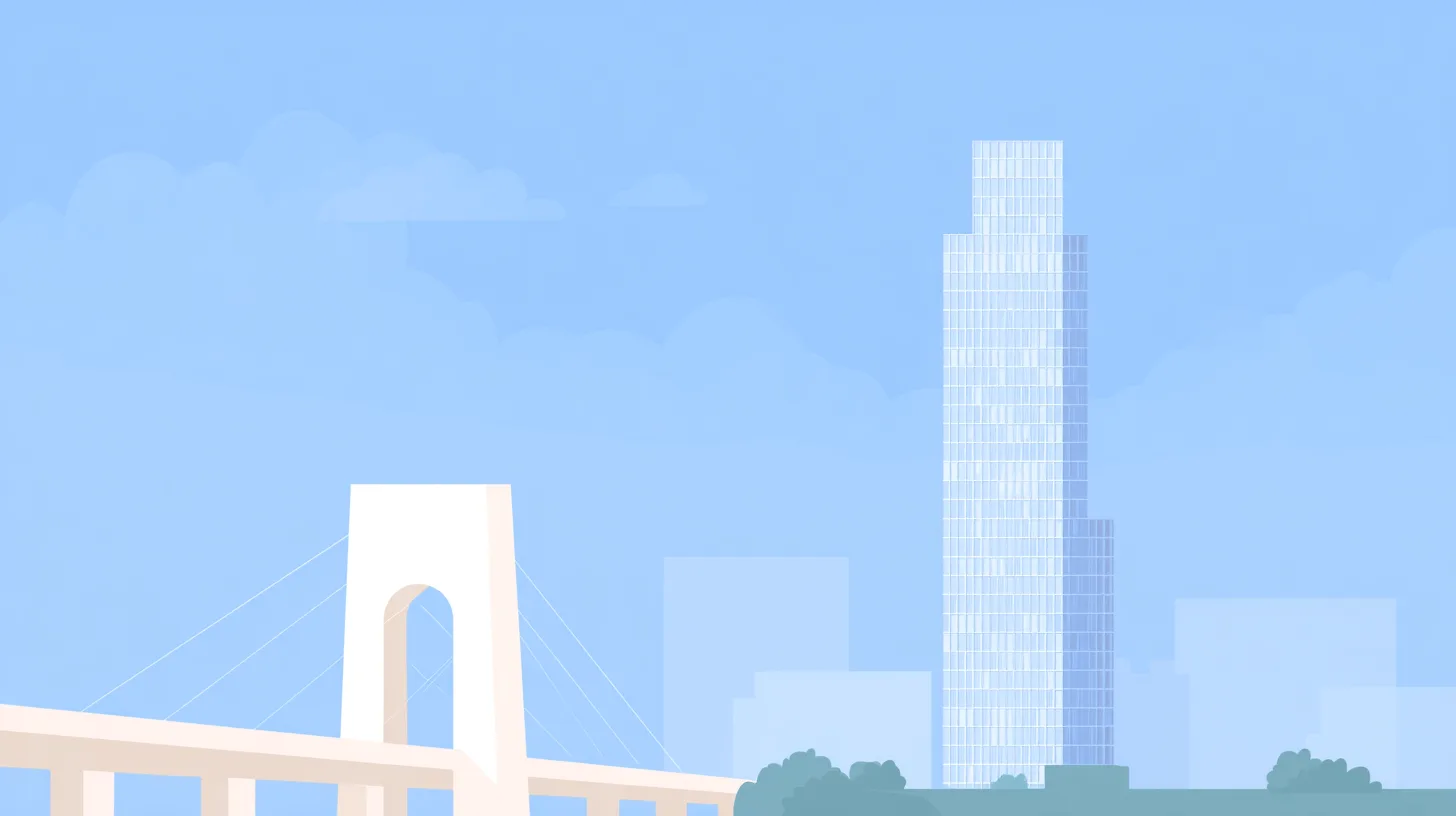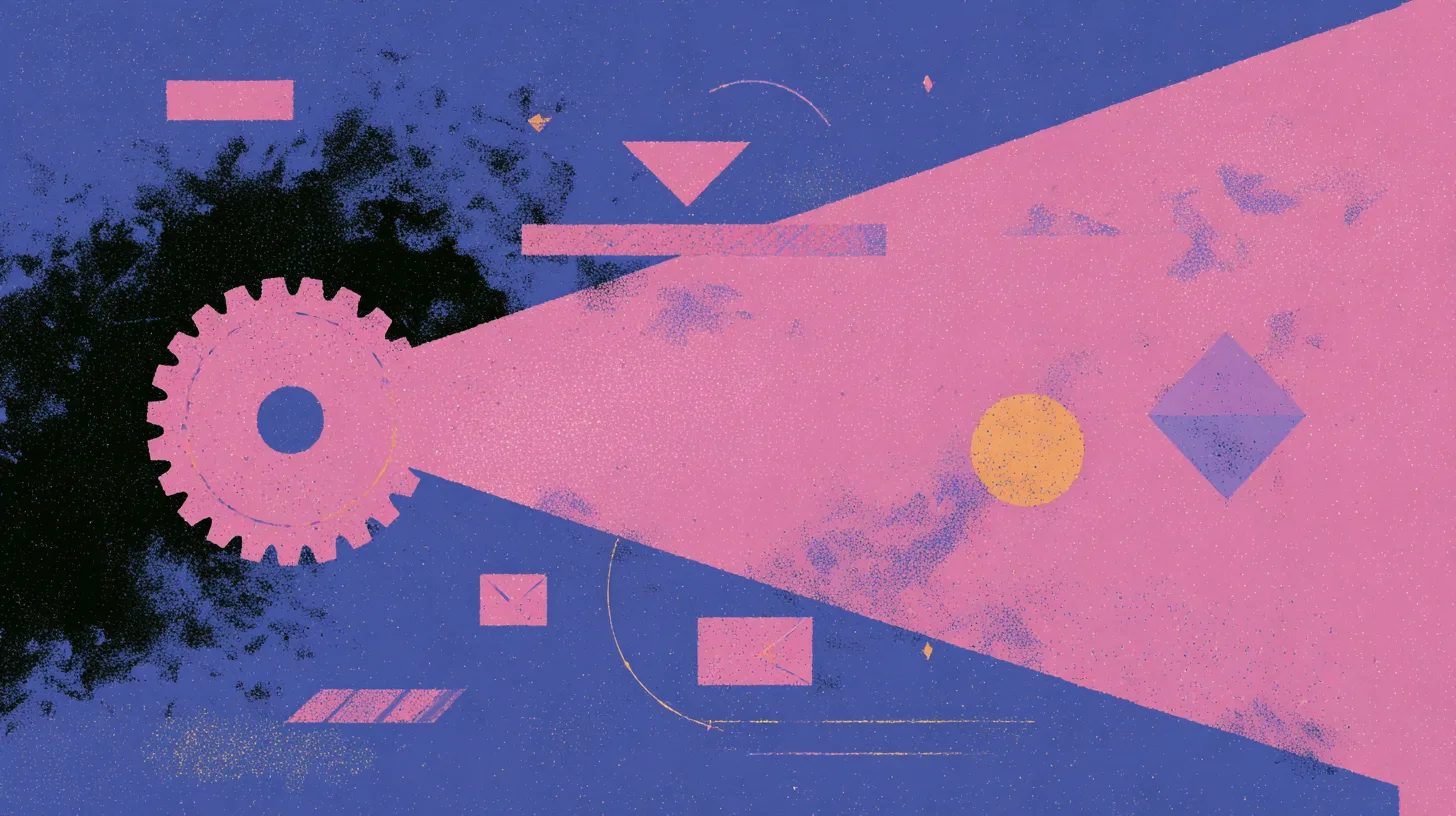TL;DR: Inherited a critical but unstable MS Access application? Don’t panic. This guide provides a 3-step survival plan: 1) Stabilize the database now to stop the bleeding. 2) Encapsulate it with an API to break dependencies. 3) Methodically migrate to a modern web application and SQL backend.
You’ve seen the error message. That gut-wrenching “Unrecognized Database Format” popup for a file that runs the entire company’s inventory system. You, my friend, have inherited a critical Microsoft Access application.
For decades, Access has empowered savvy business users to build powerful, custom applications without writing much code. It was a revolution. But when these applications grow, get shared by multiple users, and become critical to operations, they turn into ticking time bombs of slow performance and data corruption.
A full rewrite sounds like a multi-year project you can’t possibly get approved. But doing nothing is not an option.
This isn’t another guide telling you to “just rewrite it.” This is a survival plan. A pragmatic, step-by-step process to get you from chaos to stability, and finally, to a modern, reliable system.
🚨 Step 1: Stabilize (Stop the Bleeding, Today)
Before you can even think about migrating, you have to stop the immediate pain. This phase is all about triage. The goal is to make the existing system as robust as possible to buy yourself time and build credibility.
Action 1: Split the Database (This is Not Optional)
If you do only one thing from this guide, do this. The number one cause of corruption and performance issues in multi-user Access applications is having multiple people opening the same .accdb file that contains everything—tables, forms, reports, and code.
You must split it.
How it works: You use a built-in Access tool to separate the database into two files:
- A Back-End (
.accdb): This file contains only the data tables. It will live on a shared network drive. - A Front-End (
.accdb): This file contains everything else—the queries, forms, reports, macros, and VBA code.
Every user gets their own personal copy of the front-end file on their local machine. Their front-end then connects to the single, shared back-end file across the network. This dramatically reduces the risk of corruption. You can follow Microsoft’s guide on splitting an Access database.
Action 2: Compact and Repair Religiously
The “Compact and Repair” utility in Access reclaims wasted space and fixes minor integrity issues. After splitting your database, you should make it a habit to regularly compact both the back-end file (when no one is using it) and encourage users to compact their front-end files.
That split back-end file containing your company’s precious data needs to live on a stable, professionally managed, and regularly backed-up network server. Not on C:\Users\Dave\SharedStuff. Proper network infrastructure matters.
Insight: This stabilization phase doesn’t fix the root problem, which is that Access is not a true database server. But it solves the most painful symptoms. When you’re no longer getting panicked calls every week about a corrupt database, management will see you as a problem-solver and be much more willing to listen to your long-term migration plan.
⛓️ Step 2: Encapsulate (Build a Protective Shell)
With the system stable, you can now shift from being reactive to being proactive. The goal of this phase is to build a wall around the Access database, breaking the direct dependencies so you can eventually swap it out.
Action 1: Build a Data API
This is the most powerful move you can make. You will create a simple web API (using .NET, Python, Node.js—your choice) that acts as the new, official gatekeeper for the data.
From this point forward, no new application or integration ever touches the .accdb file directly. Everything must go through your API. The API will contain functions like GetCustomer(id) or UpdateInventory(product, quantity).
Internally, the API will connect to the Access back-end using a standard data connector like OLE DB. Here’s a conceptual C# snippet of what the connection part looks like:
// This code goes inside your Web API project
string connectionString = @"Provider=Microsoft.ACE.OLEDB.12.0;Data Source=\\YourServer\YourShare\YourDatabase_be.accdb;";
using (var connection = new OleDbConnection(connectionString))
{
// ... execute commands to read/write data from Access
}This uses the standard OleDbConnection Class, which is well-documented for connecting to various data sources, including Access.
Action 2: Document as You Go
Building the API forces you to understand and map out the database schema. What are the tables? What are the relationships? What do these cryptic column names mean?
Use this process to create the documentation that probably never existed. If the database logic is a complete black box filled with complex queries and VBA, you may need to dig deeper. For these situations, applying the principles of reverse engineering a black box application can provide a structured approach to discovery.
Insight: Your API is the ultimate escape hatch. It becomes a stable contract for any other application that needs the data. Once it’s in place, you can completely change the database technology on the back-end (from Access to SQL Server, for example), and as long as the API contract doesn’t change, none of the consuming applications will know or care.
🚀 Step 3: Migrate (The Final Escape)
You’ve stabilized the system and built your protective shell. Now, with the pressure off, you can perform the final migration methodically.
Action 1: Migrate the Data Backend to a Real Database
It’s time for the data to move out of the .accdb file for good and into a robust, scalable database server.
- Option A (Most Common): SQL Server. This is the natural upgrade path for Access. Microsoft provides a powerful, free tool called the SQL Server Migration Assistant for Access (SSMA). It analyzes your Access database, helps convert tables, and migrates the data.
- Option B (More Flexible): Azure SQL, PostgreSQL, etc. Moving to a managed cloud database like Azure SQL has huge benefits. You get automatic backups, scaling, and high availability without having to manage a server yourself.
After the data is migrated, the magic happens: you go into your API’s configuration and simply change the connection string to point to the new SQL database. The original Access front-end and any new apps using the API keep working, completely unaware of the massive upgrade you just performed.
Action 2: Rebuild the Front-End as a Web App
With the data safe in a modern database and the API handling the logic, the last piece of the puzzle is to retire the old Access forms and reports. You can now commission a project to build a proper web application using modern technologies like React, Angular, or Blazor.
This new web front-end will be faster, more secure, accessible from anywhere, and will talk to the same API you already built.
This phased approach—stabilize, encapsulate, migrate—is a core principle of successful IT delivery. It minimizes risk and demonstrates continuous value. This entire process is a real-world application of the strategies outlined in our comprehensive Legacy System Modernization Guide.
✅ Conclusion: You’ve Survived and Thrived
Let’s recap the journey. You started with a chaotic, fragile, monolithic Access file. You ended with a stable, secure, and modern three-tier application:
- A browser-based Web UI (the new front-end).
- A scalable Web API (the business logic layer).
- A robust SQL Database (the data back-end).
By following this methodical approach, you de-risked the project, showed incremental progress at each step, and successfully replaced a dangerous legacy system without disrupting the business. You didn’t just fix a problem; you built a platform for the future.
❓ FAQ: Access Modernization Questions
Can’t I just use the “Upsizing Wizard” to move to SQL Server?
The old Upsizing Wizard is a very basic tool that’s much less capable than the modern SQL Server Migration Assistant (SSMA). SSMA provides a far more comprehensive analysis, better data type mapping, and more control over the migration process. For any serious project, SSMA is the correct choice.
What about all the complex VBA code? Does that get migrated?
No. This is a critical point. Data migration tools move data. They do not move application code like the VBA found in Access forms and modules. All of that business logic must be documented and then rewritten in the language of your new API and web front-end (e.g., C#, JavaScript). This is often the most time-consuming part of Step 3.
How long does this 3-step process usually take?
This depends entirely on the complexity of the Access application.
Step 1 (Stabilize): Can often be done in a single day or weekend.
Step 2 (Encapsulate): Could take anywhere from a few weeks to a few months, depending on the number of tables and the complexity of the business logic you need to expose via the API.
Step 3 (Migrate): The data migration can be quick (days), but the front-end rebuild is a full software development project that could take several months.